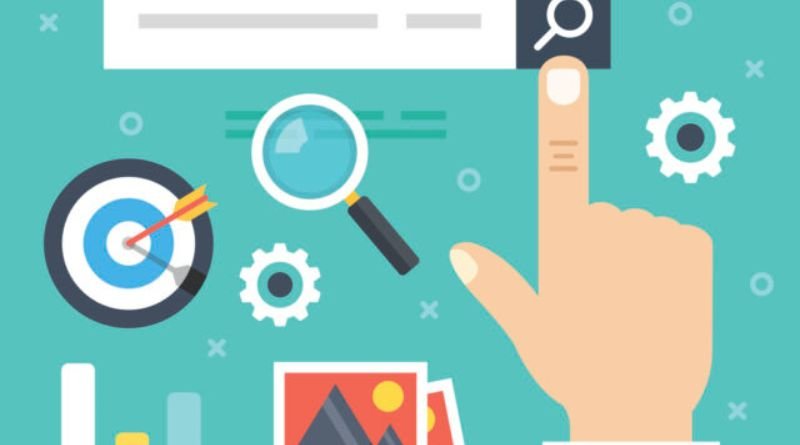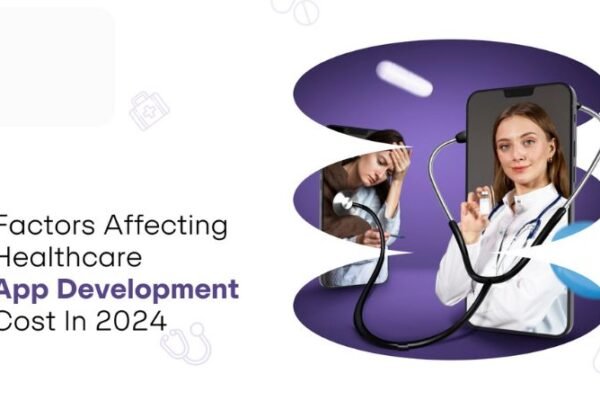Windows 10 Fall Creators Update: The Ultimate Cheat Sheet
The Windows 10 Fall Creators Update is here, and it’s packed with new features. While the upgrade will roll out to everyone in waves over the next few months, those who want the latest version can get it now. But first, you’ll need to know what the Fall Creators Update brings to the table. That’s where we come in with this guide to everything you need to know about the Windows 10 Fall Creators Update release date, how to upgrade manually and more.
What is the Fall Creators Update?
The Windows 10 Fall Creators Update has been released and while it isn’t chock-full of eye-catching features, it does bring the most substantial changes to the Windows operating system since the launch of Windows 8. There are a few notable additions that will improve your user experience.
1) Fluent Design Some UX improvements have been made to keep up with Android and iOS design changes in other devices, including an updated action center, which makes taking care of your device easier than ever before. There is also a fresh new look for some features (specifically things like live tiles). However, Fluent Design doesn’t come with this update but users should expect these changes over time when they see updates or new features implemented.
What are some of the key features?
One of the best new features is the addition of some smart sharing. Sharing options can now pop up for pictures and documents, allowing you to share with anyone with a Microsoft account or via email. Previously, this could only be done by people who were on your network. For example, if you had a picture on your phone that was taken at home but you wanted to send it to someone who lives outside your home network, they would not be able to receive the image because they weren’t on your network–even though they may have been available via email address.
How do I get it?
If you don’t already have Windows 10, you can buy a copy from Microsoft. Otherwise, if you have the home version of Windows 10 and the Anniversary update was installed this summer, all you need to do is open Windows Update, select Important Updates and choose how long you want to wait for new updates. For those with Pro or Enterprise versions of Windows 10, check out the blog post above to find out how to get the latest and greatest ASAP. Once it’s downloaded and installed on your device there are some important things to know about your new operating system – read on! 1) Start Menu
A number of changes were made to the Start Menu in order to make it more personalized, efficient and easy-to-use. Now when you right-click on any empty space in the taskbar near the Start button, you’ll see several new options including Settings (formerly known as Control Panel), Task View (to help you switch between open apps), Show my desktop (lets you see what’s going on behind other windows) and find my device (in case you lose your laptop).
2) Tablet Mode
If touch screen functionality is not available at that time, then this mode will be activated automatically, allowing Windows 10 to resize applications so they work better with a touchscreen.
How do I get an overview of all the new features?
The Windows 10 Fall Creators Update brings some of the biggest changes in years, with a new home screen layout and mixed reality support among others. These are just a few of the most noteworthy features you’ll find when you update your system.
Explore an unfamiliar area inside Windows Holographic. If you have an HTC Vive or Oculus Rift, you can use it to explore areas in 3D that look like holograms — at least from where we’re standing! You’ll need one of these headsets for this feature to work, though.
For those who want their Windows 10 device to be more personal than ever before, there’s a new home screen that combines all the things you need into one place. You can now access everything from your notifications and settings tiles on the left side while still enjoying live previews on what’s going on with other apps on the right side. Get started by clicking the search icon in bottom-right corner and typing in what you want to do next (e.g., I want to read) and then select the app you’d like to open. Now that you know how it works, go ahead and drag anything you don’t want any more over to the top bar where they will disappear from view but still take up space if needed.
Where do I find out more about these features?
If you don’t already have the Fall Creators Update installed, we recommend updating to it at your earliest convenience. You can use Windows update, a new computer that comes with the latest OS, or even a Microsoft Store. Once you’ve updated your OS to the Fall Creators Update, here are some of our favorite features in no particular order. First off, Windows Mixed Reality is a virtual reality platform designed for compatibility with HMDs like the Oculus Rift and HTC Vive.
It uses sensors on your headset and controller to track movement and orientation in space and uses them as inputs for controlling apps and games in virtual reality. Second, improvements made to Cortana make it so you can talk to her using natural language instead of speaking commands like Hey Cortana. Third, Windows Ink makes it easier than ever before to draw on screens using digital pens. Fourth, Cortana now has an Action Center where all notifications from across devices are collected into one place so they’re easy to find when they’re not distracting you while working on something else.
What if something goes wrong?
If you’re updating to the Windows 10 Fall Creators Update, there are a few things you should keep in mind. If something goes wrong and your PC fails to start correctly, we recommend booting from installation media like a USB or CD/DVD and choosing Repair your computer from the menu. From there, you can choose a troubleshooting option. For example, if the issue is with startup settings, select Startup Settings and press Enter. You’ll be able to access Advanced options that may help you get your PC running again.